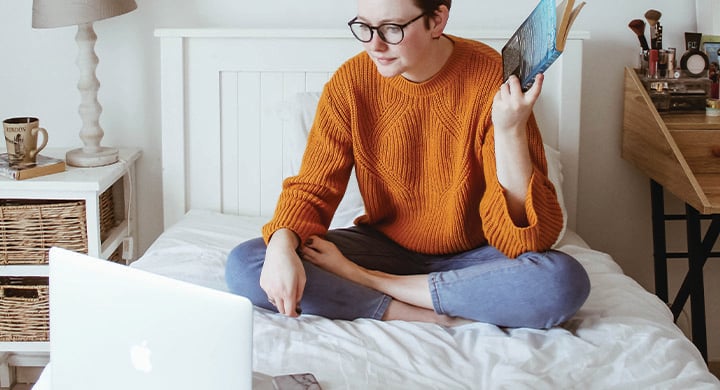If you came into 2020 late to the video chat party, we understand. The technology’s been around for years, but being on camera, even among friends and close colleagues, still makes plenty of people feel more than a little self-conscious.
Of course, after this year of remote work, we’ve all had plenty more practice. Hopefully, we’re getting used to the sight of our own faces (don’t worry, you look fab!). Still, some plastic surgeons and aestheticians are sadly noticing an uptick in inquiries due to what they’re calling “the Zoom effect."1
Maybe you like it, or maybe you prefer face-to-face of a non-virtual variety. Either way, it seems videoconferencing is here to stay in a big way. So we’re here to help you embrace it with some helpful hints for an optimal on-camera appearance and some basic videoconferencing software etiquette.

Photo by LinkedIn Sales Navigator on Unsplash
1. Dress for webcam success.
Let’s just get this out of the way: Pants are, of course, optional. Though we do suggest wearing something below the waist, you can keep that something comfy and casual.
Above-the-waist attire will depend on the context, but since you are going to be on camera, you should feel professional and presentable. Solid colors tend to be less distracting, and you'll find they play much better on camera than busy patterns.2

Photo by JESHOOTS.COM on Unsplash
2. Winning webcam placement.
Cameras lie. Well, maybe they don’t lie right to your face, but they are sneaky and deceptive. Particularly if they’re placed improperly. And unfortunately, they’re usually placed improperly.
First thing you’ll need to do is raise whatever camera you’re using up to eye level where it’s comfortable for you. Built-in laptop webcams are set up above your screen, but because you’re usually setting the laptop on the desk in front of you, it will still be too low. You’re looking down at the camera, and it’s looking up at your chin. No bueno. Get a thick book or a shoebox to prop up your laptop during your video meetings so you’re looking eye to eye with the lens.
The other big error most people make is positioning their camera too close to their face. Most webcams are wide-angle, which means they have a tendency to fish-eye things inside their focal distance.3 Translation: They make your nose look too big, and the rest of your face gets all warped like you’re looking at the back of a spoon. So if you want to look your best, just sit back and don’t crowd the cam.
*Note: Turns out crowding the cam was also surveyed as being the “most off-putting"4 webcam behavior. Worse than eating or chest hair. Keep that in mind.

Photo by Jeff Sheldon on Unsplash
3. Righting your lighting.
Cameras work best when there’s a good light source. The more you use a webcam, the more you’ll start to notice what works and what mistakes you commonly make. Sitting with a window behind you, for example, provides great light for YOU, but backlights your head, leaving your face lost in the shadow like the moon in a lunar eclipse.
The best light for a webcam is soft and frontal — in front of your face and behind the camera. Some people actually find ring lights (literally, lights shaped like rings), especially for webcams, some of which mount right onto your screen. But even a shaded lamp behind your screen could do wonders for the appearance of your on-video mug.
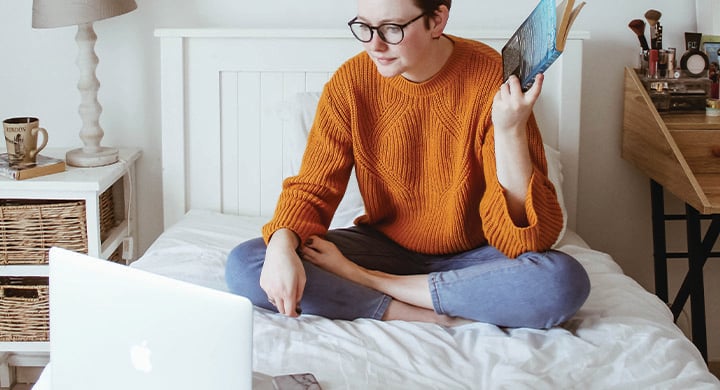
Photo by Sincerely Media on Unsplash
4. Keep the eyes in the back of your head open.
This tip will actually help you take better photos, too: Consider your entire frame.
Because most people have the tendency to be preoccupied with their own appearance on a webcam, it’s easy to forget that the people looking at you will see everything behind you, too. And sometimes, what’s behind you can be distracting.
Before you jump on video, check your entire frame for things that draw your attention. Maybe there’s an empty soda can on the table. Maybe you’ll notice that the bathroom door is open behind you. Maybe the flowers in the vase are wilting.
Simple and uncluttered is good, but on the other hand, you don’t want your background to be a blank wall, either — depth adds comfort and character.
Perhaps you’ve heard this rule as it applies to dressing up for an evening out: Once you’re all put together, you turn away from the mirror, then turn toward it again. Then remove the first accessory that catches your eye.
Approach your backgrounds the same way.

5. Get comfy with your “cockpit.”
When it comes to the camera, the comfort curve can be steep enough — you’ll need to get over the instinct to constantly fix your hair, make funny faces and fixate on that little zit on your nose. It doesn’t help if you’re unfamiliar with the controls of the particular software you’re using.
It’s bound to be forgiven a bit as we all awkwardly bounce from Zoom to Google to BlueJeans and other platforms, but taking a moment to orient yourself pays dividends.
Screen-sharing and chat functions like muting audio and video start with simply knowing where those most commonly used buttons are located. Nothing takes a presentation out of its flow like presenters who fumble while simply trying to share their screens.
Doing a quick test run can also be very helpful. Start a video call with yourself before the meeting to make sure your camera is set up and everything is working properly. This will help you to get familiar with all the controls and easily breeze through your meeting.
Photo by Michael Oxendine on Unsplash
6. To background or not to background.
So you want to conduct your video meetings from outer space. Or from the Simpsons’ living room. Or from the depths of Mordor. Thanks to the marvel of occlusion, many platforms allow you to change your backgrounds in much the same way weather people use green screens for visualizing their maps. In Zoom, for example, you simply go to Settings > Virtual Background and upload whatever image you choose.
But just because you can do it doesn’t mean you should. With great background-shifting power comes great responsibility, after all. Keep your audience in mind when selecting a background. Some backgrounds are more business-appropriate — while others can be fun and entertaining but may not be best suited for a professional work call. It’s a decision you’ll need to make for yourself, taking into account the context of the video meeting and its objectives.
Generally speaking, backgrounds can have a sort of class-clown nature to them — they scream for attention, and their novelty wears out rather quickly. Not to mention, sometimes they can use up more of that precious bandwidth and hurt your internet connection. Discretion is advised.
 Photo by Standsome Worklifestyle on Unsplash
Photo by Standsome Worklifestyle on Unsplash
7. “You’re on mute.”
Who knew muting could somehow turn out to be the one thing about a video conferencing solution that needs the most solving? Let’s start with the basics:
- You can mute your mic, and you can mute your video. Don’t take either function for granted. Cautionary tales abound. If you’re on a conference call, video or otherwise, it pays to just assume you can be heard and/or seen. Don’t say anything on mute that you wouldn’t want someone to hear off mute.
- Muting your computer’s sound does not mute your mic. It only mutes your ability to hear the other people on your conference.
- Try using your space bar to mute and unmute. Getting used to keyboard shortcuts is a lot easier than fumbling with a cursor.
- Gallery View vs. Speaker View: In Gallery View, you’ll be able to see everyone on a call simultaneously (up to a point). Gallery View also prevents the video from jumping from speaker to speaker as it does in Speaker View. Of course, muting your audio prevents that as well.
- Try muting audio and video by default. Doing so ensures you can make graceful entrances to video conferences on your own terms. In Zoom, for example, you can go to Settings > Audio > Mute microphone when joining a meeting, and then Settings > Video > Turn off my video when joining a meeting.

8. The Waiting Room: It’s like a velvet rope for your conference.
Protect yourself from “zoombombing” by enabling the Waiting Room feature. That way, you’ll know who’s attempting to join your meeting and you’ll be able to allow or deny access accordingly. Again, using Zoom as an example, go to Account Management > Account Settings. Click on Meeting, then click Waiting Room to enable the setting.
 Photo by Nathana Rebouças on Unsplash
Photo by Nathana Rebouças on Unsplash
9. Record your meeting. You know, for posterity and stuff.
Most people aren’t fans of meetings, let alone video meetings. But let’s say there’s a really special meeting. Maybe it features a celebrity guest. Or maybe it’s got puppies! The reason isn’t important. All you need to know is that if you want to record meetings, some platforms include that functionality. However, it’s important to ask everyone in the meeting if they are okay with you recording it before actually hitting the recording button. Laws on recording vary from state to state (not to mention federal rules).
If you’re a paid Zoom subscriber, for example, the meeting leader can simply hit the “record” icon on the bottom of the screen. But even if you’re a guest, you can enable local recording by going to Settings > Recording and toggling it on.
BONUS HINT: Protect against WTF when you WFH.
Now that videoconferencing allows us to blur lines between our living spaces and workplaces, renters insurance is more important than ever. After all, you’re not just protecting the place where you lay your head; you’re also protecting the place where you make your bread. A theft, fire or flood in your apartment could now cause a new level of devastation. Good news is that it can be as affordable as the cost of a monthly streaming service, depending on the coverages and limits you choose. And with renters insurance from Toggle®, you can add and subtract optional coverages whenever you need to — including special coverage for equipment you use for your side gig or if, like thousands of others, you’ve decided to rescue a pet to keep you company in your “office.” Sure, this isn’t exactly a videoconferencing tip, but renters insurance is what we do.
So, there you have it. Hopefully, some of these hints help you up your webcam game because now that the world is accustomed to video tools, we’ll all likely find ourselves communicating on screen a whole lot more often. Certainly, some of us will still prefer the way things were, but think of it this way: If we can all overcome a little camera shyness now, maybe the world can save some time, money and jet fuel tomorrow. Our whole planet just might be Zooming toward a brighter future.
Check out more adulting tips at this blog.
1Fortune.com, The Zoom effect: Why plastic surgery and cosmetic procedures might be more popular because of the pandemic.
October 2020.
2Fortune.com, How to be effective when you’re presenting remotely. March 2020.
3The Verge. An external lens won't completely fix your webcam woes, but it has its benefits. July 2020.
4The Atlas. What do you find most repellant about others on a video call?